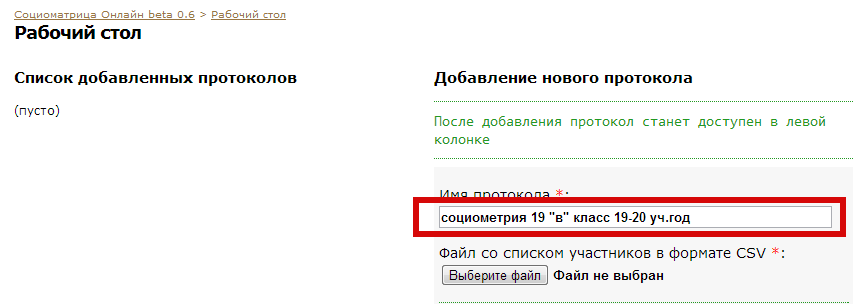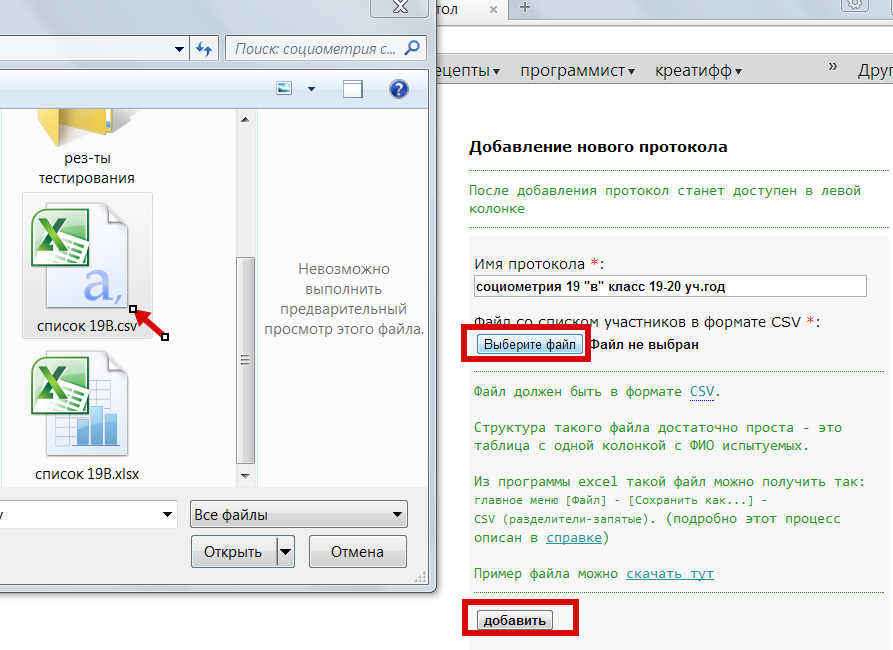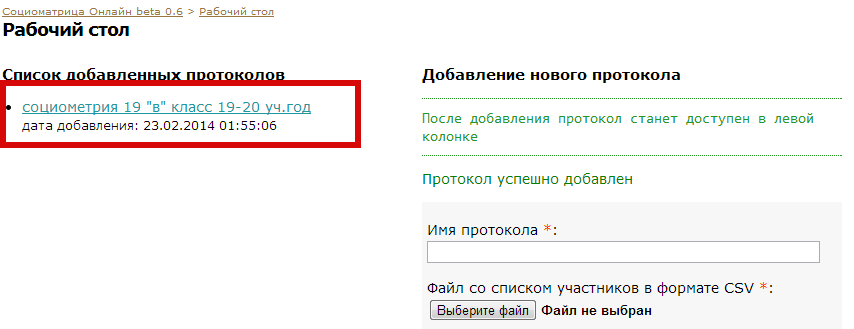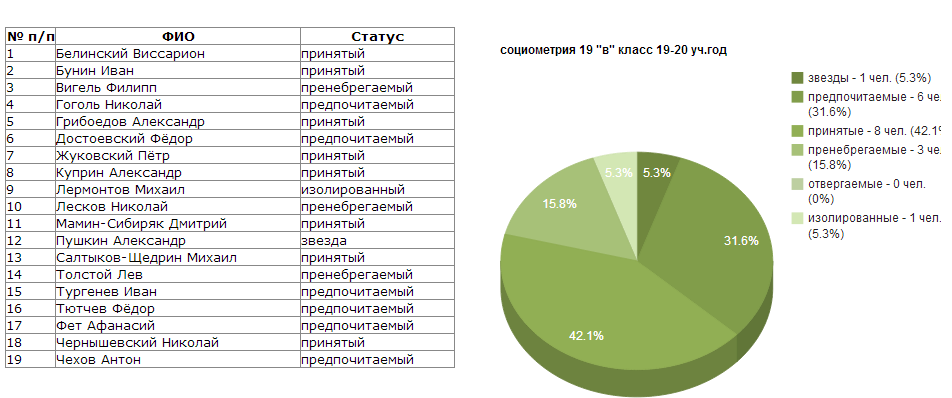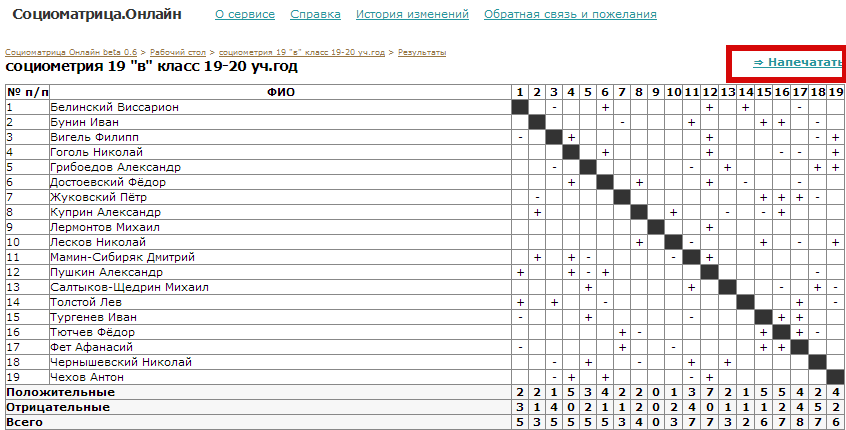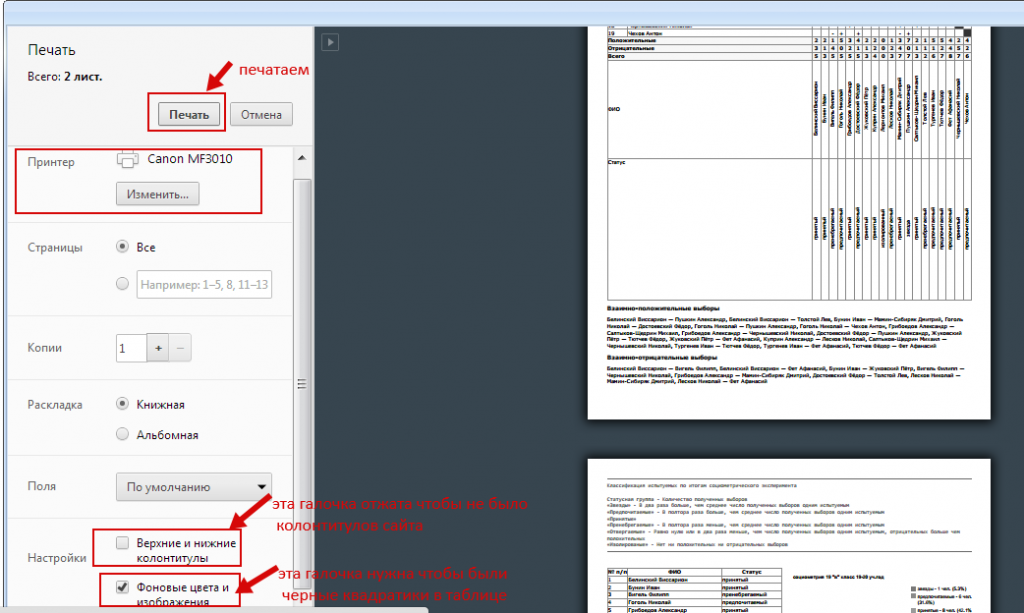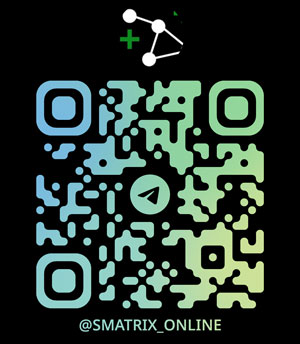Dacă observați erori de traducere, vă rugăm să ne scrieți pe forum despre acestea.
Help
Let's look at sociometry processing using the Sociomatrice.Online service using an example.
Let's say we conducted a study using sociometry, and we have the forms with the subjects' choices. Now all this needs to be calculated and processed.
First, register on the website, then we begin processing.
Processing consists of four stages:
1. Obtain a list of subjects in .xls, .xlsx or CSV format
2. Add a protocol on the website
3. Enter all subjects' choices
Let's look at all this in more detail, step by step. We'll use Yandex Browser. Google Chrome and modern Opera work in a similar way.
1. Obtain a list of subjects in XLS, XLSX or CSV format
The structure of such a file is quite simple - it's a table with one column containing the subjects' full names.
You can use the "native" Excel format .xls or .xlsx - a Microsoft Excel workbook. If you have a list in Excel format,
you can use your file right away or download an example and proceed to step 2.
Download example file with group, XLSX
If you have another spreadsheet format, you need to first convert it to CSV (comma-separated values format):
Example of obtaining a CSV file from another spreadsheet format using Excel.
2. Add the protocol to the website and fill out the options in it.
Log in to your desktop on the website. Let's name the study protocol:
Click the "Choose file" button and select the CSV file with the list we just created on our computer. Click the "Add" button.
Important! Starting with version 0.912, you can add a protocol and subjects later. The process is described below.
After this, our research protocol appeared in the list on the left (note: in the latest version, the columns for adding and listing are reversed). We can get to work.
To delete a protocol from the website and all subjects in it, use the "Delete" button in the protocol feed:

3. Adding elections, filling out and editing questionnaires
The check mark in the "Edit" column indicates that we are currently editing this person's elections. When we uncheck it, the elections will be saved, and "yes" will appear in the "Have elections been filled out?" column next to their last name:
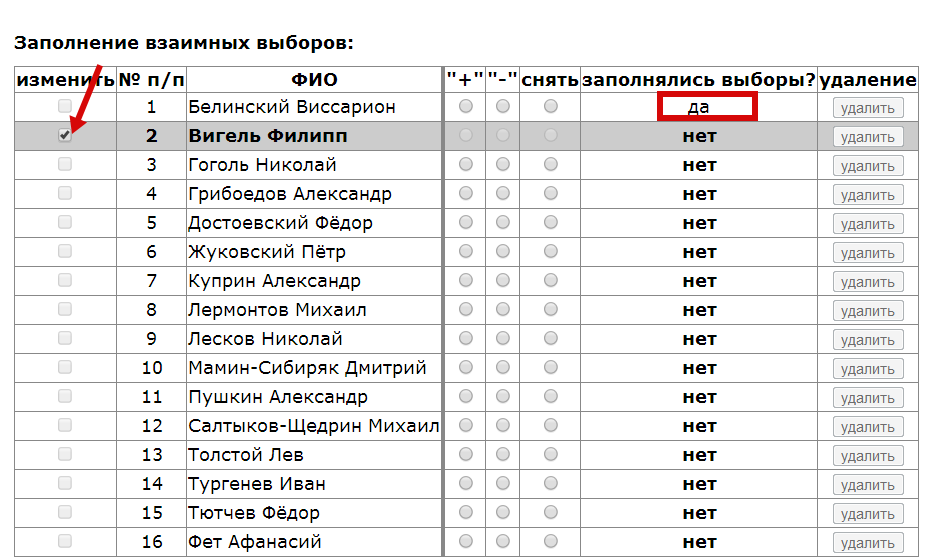
Filling out the elections. Positive ones are highlighted in green, negative ones in yellow. If you made a mistake in your selection, check the "Uncheck" column to remove the selection:
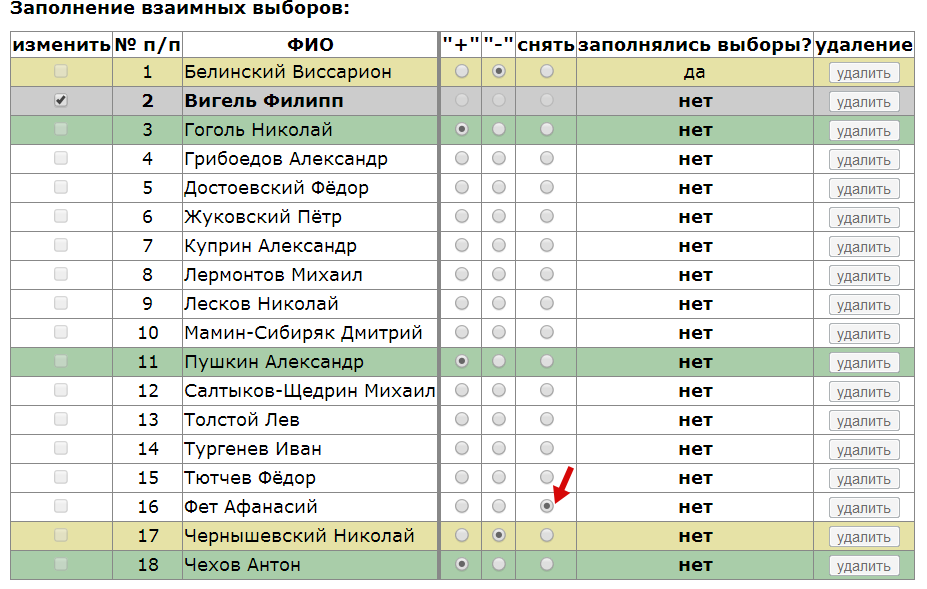
After clicking the checkbox, the plus and minus buttons become available to all other respondents except the selected respondent, since they are not selecting themselves, but others.
If you find that you have an outdated group list and someone has dropped out, you can remove them from the study or add someone who has arrived:
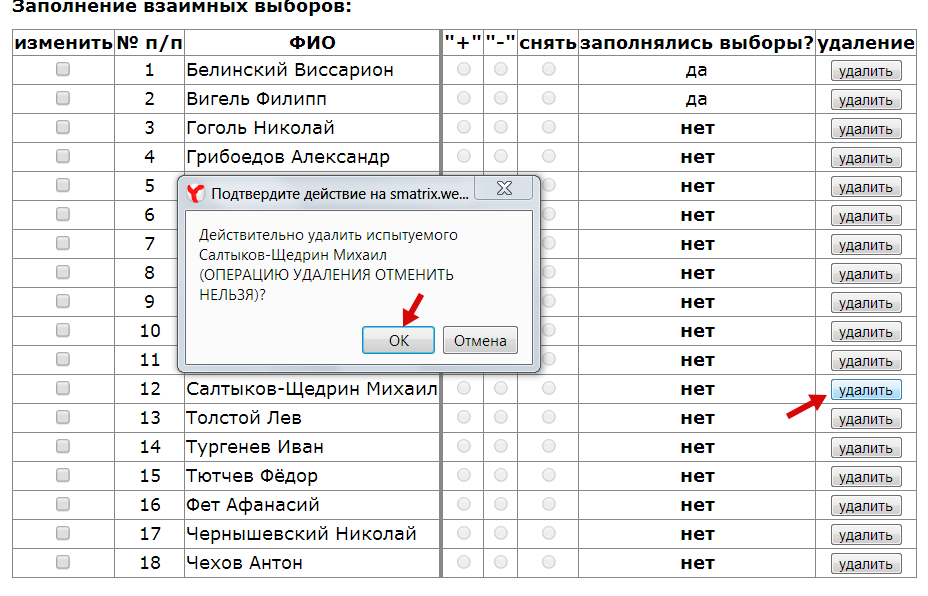
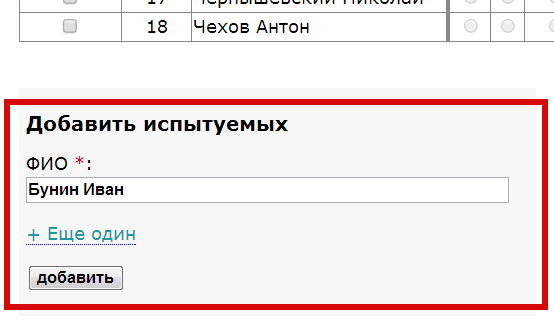
3.1 You can also rename subjects
When filling out the options, the participant's full name becomes editable (as do options for other participants and the image for use in sociograms):

3.2 Uploading Participants' Face Photos and Displaying Them in Sociograms
Starting with version 1.694b, the ability to upload participant's face photos and display them in sociograms has been added. As with filling out the form or renaming a participant, a column with an image appears:
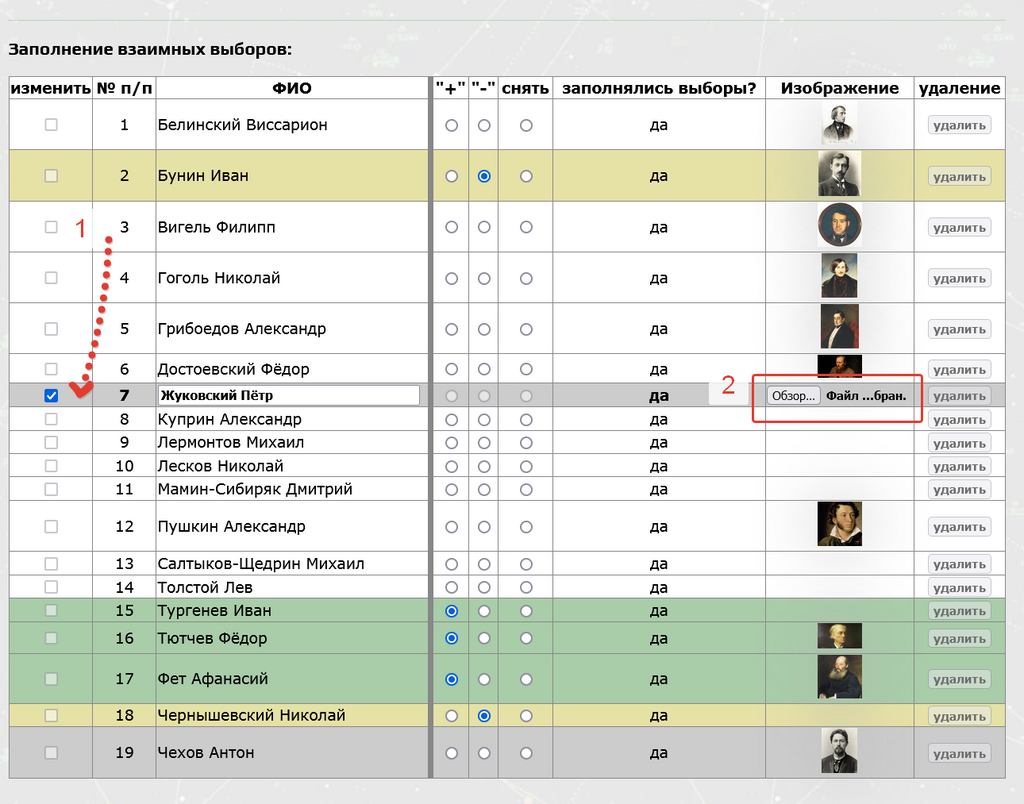
This is an optional option. However, if a participant's photo is provided, their full name is moved below the photo for readability. If no photo is provided, a gray circle is displayed, and the full name is written in the center of the circle:
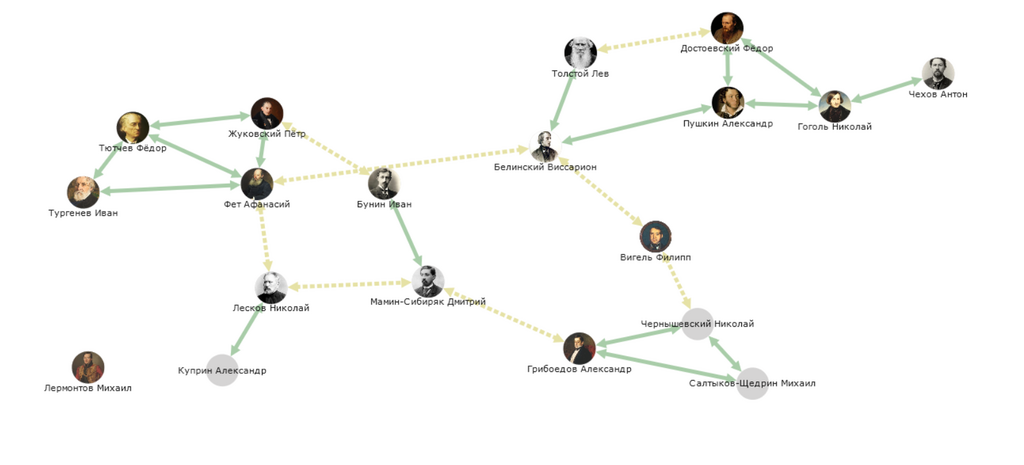
If you use an old sociogram as a list for adding a new one (the "upload from an existing list" option when adding a sociogram to the website), the photos will also be copied to the new sociogram.
4. Viewing and Saving Results
Once all the choices have been made, view the results (general report or mutual choice diagram):
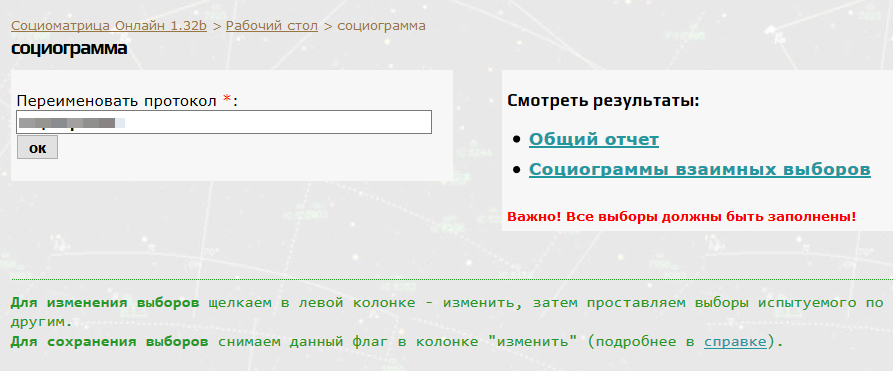
We see the results:
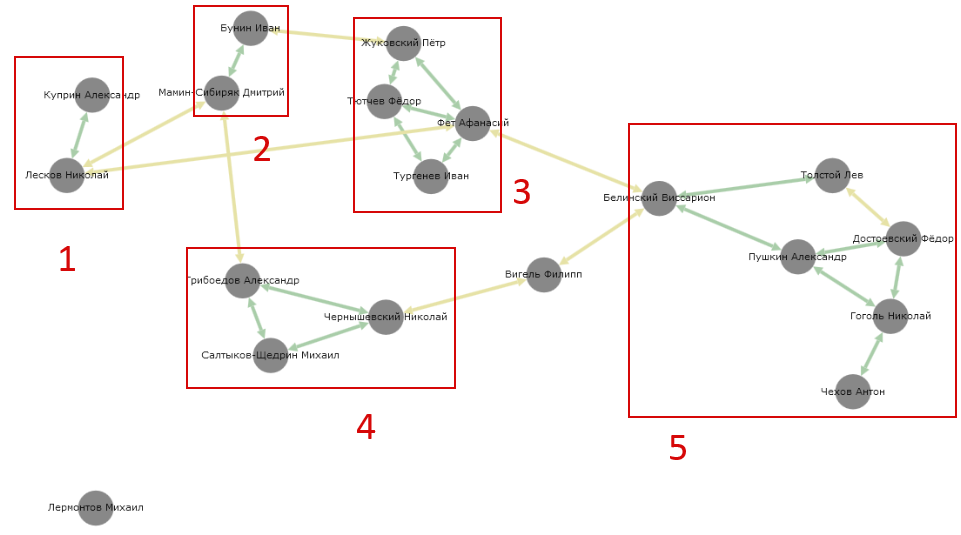

Results can be printed immediately or saved to a folder to your computer.
For each subject, personal sociometric indices are calculated: Sociometric Status, Emotional Expansiveness, and Satisfaction Coefficient (Ss)
A separate report for each subject is also available (with the option to download each separately):
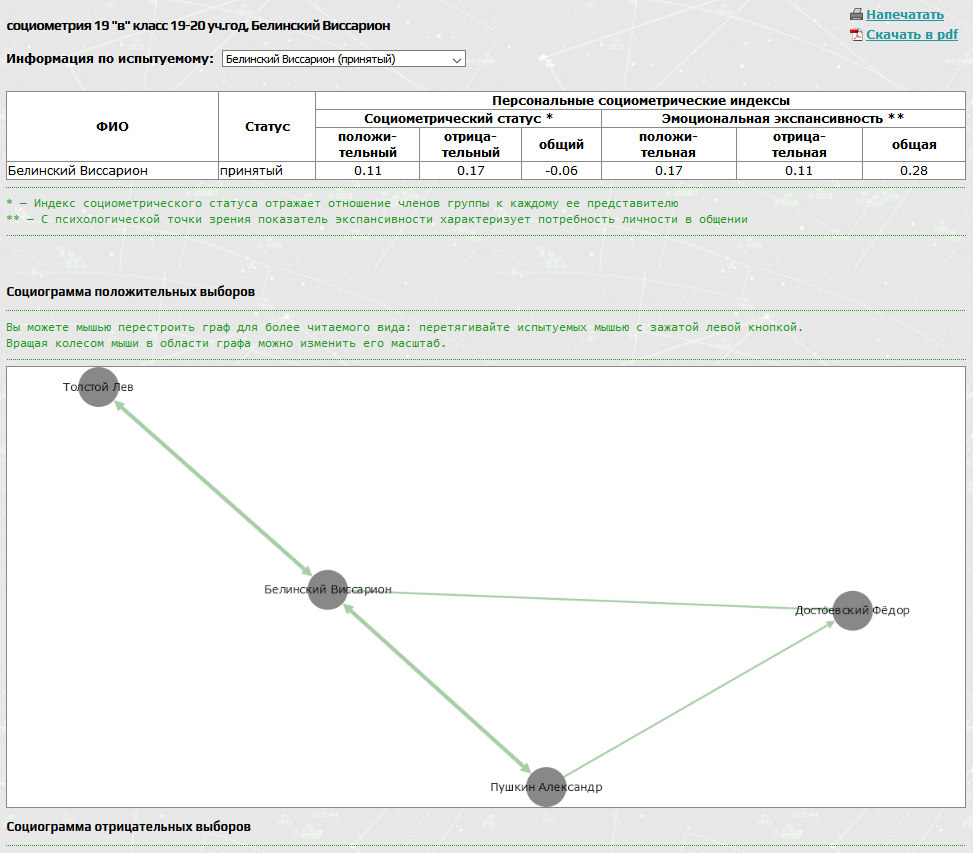
Since version 1.692b, the calculation of group indices has been added: emotional expansiveness, psychological reciprocity (cohesion), conflict, and group referentiality, as well as the calculation of the individual satisfaction coefficient index.
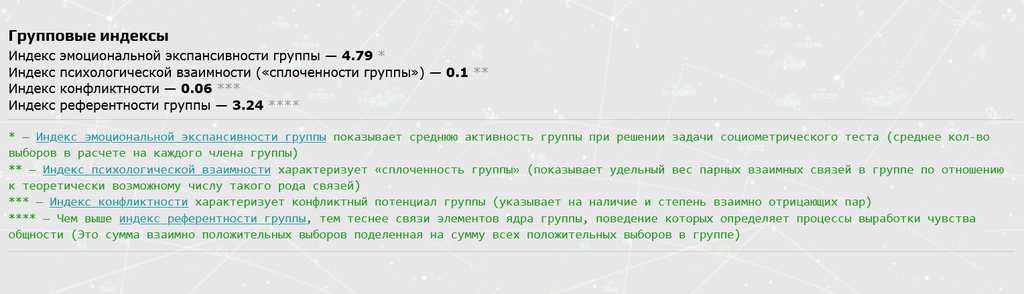
4.1 Saving Results
Since version 1.2, it is now possible to download results in PDF format.
To do this, click the "Download PDF" link in the upper right corner:
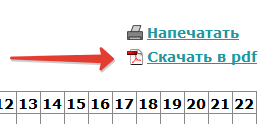
The results will also remain on the website, but ONLY FOR YOU. You can return to them later by entering your username and password. Your data will not be shared with third parties.
The results will also include graphs of positive and negative elections with the ability to change the arrangement of nodes for easier reading. We have tried to optimize the arrangement using a computer, but the ability to change the scale and arrangement remains.
You can read about graphical sociograms and election graphs on a separate help page.
You can download the results in PDF format or print them in this languages: Russian, Ukrainian, Romani, English and Nederlands. There are corresponding links in the results for this:
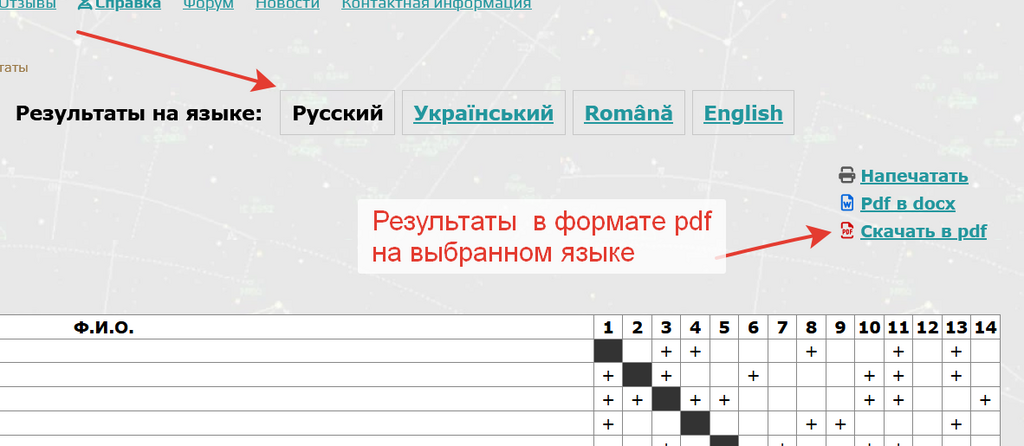
Print results of sociometry processing
If you need to print a document immediately, then click the “print” button in the upper right Corner:
Select print settings. Pay attention to the "Background colors and images" and "Headers and footers" checkboxes. Print.
You can also manually save to PDF through print to file (outdated).
Try using the service yourself, starting from the desktop.